How to Upgrade to AlmaLinux 10 from AlmaLinux 9
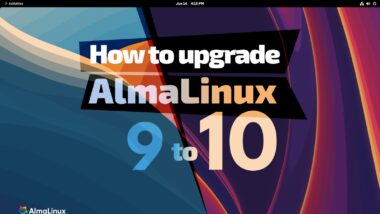
Seamlessly Transition: Your Comprehensive Guide to Upgrading from AlmaLinux 9 to AlmaLinux 10
At revWhiteShadow, we understand the critical importance of staying current with your operating system to leverage the latest security patches, performance enhancements, and new features. For users of AlmaLinux 9, the anticipation of AlmaLinux 10 is palpable, and a smooth, secure upgrade process is paramount. This guide is meticulously crafted to provide a detailed, step-by-step walkthrough, ensuring your transition from AlmaLinux 9 to AlmaLinux 10 is as hassle-free and efficient as possible. We will delve into every crucial phase, from preparation and execution to post-upgrade verification, empowering you to achieve a successful system evolution.
The Foundation for a Successful Upgrade: Pre-Upgrade Preparation
Before embarking on the technical journey of upgrading your AlmaLinux 9 system to AlmaLinux 10, meticulous preparation is the cornerstone of a flawless transition. Skipping these vital preparatory steps can lead to unforeseen complications, data loss, or system instability. We will outline the essential pre-upgrade tasks that every administrator must undertake to guarantee a robust foundation for the upgrade process.
1. Comprehensive System Backup: Your Ultimate Safety Net
The most critical step in any major system upgrade is to perform a complete and verified backup of your entire system. This backup serves as your ultimate safety net, allowing you to restore your system to its previous state should anything go awry during the upgrade. This backup should encompass not only your critical data but also your system configuration files, installed applications, and any custom settings.
Methods for Comprehensive Backup
- Full System Image Backup: Utilizing tools like
dd(with appropriate caution and understanding of disk partitioning) or more advanced snapshotting technologies offered by your virtualization platform (e.g., VMware, KVM, Proxmox) can create an exact replica of your current system. This image can be restored directly, bringing your system back to its AlmaLinux 9 state. - Data and Configuration Backup: For critical application data and configuration files, a more granular approach is often preferred. We recommend using tools such as
rsyncto copy essential directories like/etc,/home,/var/lib, and/optto a secure, external storage location. Ensure that permissions and ownership are preserved during this process. - Database Backups: If your AlmaLinux 9 system hosts databases (e.g., PostgreSQL, MySQL, MariaDB), it is imperative to perform dedicated database backups. Most database systems provide their own utility for creating consistent backups (e.g.,
pg_dumpfor PostgreSQL,mysqldumpfor MySQL/MariaDB).
Verification of Backups
A backup is only as good as its verifiability. After completing your backup, it is absolutely essential to verify its integrity. This involves attempting to restore a portion of the backup to a test environment or checking checksums to ensure that the backup files have not been corrupted. Do not proceed with the upgrade until you are confident in the integrity of your backups.
2. Update AlmaLinux 9 to the Latest Release
Before initiating the upgrade to AlmaLinux 10, ensure that your current AlmaLinux 9 installation is fully updated to its latest available release. This minimizes the number of package changes required during the AlmaLinux 10 upgrade and reduces the risk of encountering compatibility issues with older packages.
sudo dnf update -y
sudo dnf upgrade -y
After applying all updates, it is advisable to reboot your system to ensure that all running services are utilizing the latest updated components.
sudo reboot
3. Review and Document Custom Configurations
Any custom configurations you have implemented on your AlmaLinux 9 system, such as custom firewall rules, modified kernel parameters, specific service configurations, or unique user accounts and permissions, need to be thoroughly reviewed and documented. These configurations might need adjustments or reapplication after the AlmaLinux 10 upgrade to ensure continued functionality.
- Firewall Rules: Examine your
firewalldconfigurations oriptablesrules for any custom exceptions or services you’ve explicitly allowed. - System Services: Note any non-standard service configurations or custom systemd units you have created.
- Kernel Parameters: If you have tuned kernel parameters via
/etc/sysctl.confor files within/etc/sysctl.d/, document these changes. - Third-Party Repositories: List all third-party repositories you have enabled. These may need to be re-enabled or updated for AlmaLinux 10 compatibility.
4. Identify and Address Deprecated Packages and Services
AlmaLinux, like any evolving operating system, may deprecate certain packages or services between major releases. It is crucial to identify if any of your currently installed software or running services fall into this category. This proactive step allows you to find suitable alternatives or plan for their removal before the upgrade process begins.
Consult the official AlmaLinux release notes for AlmaLinux 10, which will detail any deprecated software. You can also use package management tools to investigate potential issues:
sudo dnf repoquery --userinstalled | grep -i deprecated
While this command is a starting point, a manual review of installed packages and their current status within the AlmaLinux ecosystem is often more effective.
5. Free Up Disk Space
Ensure that your system has ample free disk space available, particularly on the /boot partition and the root filesystem (/). The upgrade process downloads numerous new packages, and insufficient space can halt the operation. A good rule of thumb is to have at least 10-15 GB of free space.
You can check disk space usage with the df command:
df -h
Clean up unnecessary files, old log files, and temporary packages:
sudo dnf autoremove -y
sudo dnf clean all
6. Check System Requirements for AlmaLinux 10
While AlmaLinux is known for its backward compatibility and efficiency, it’s prudent to verify the minimum system requirements for AlmaLinux 10. This ensures your hardware is adequately provisioned for the new release and its potential enhancements. Refer to the official AlmaLinux documentation for the most up-to-date requirements.
The Upgrade Pathway: Executing the AlmaLinux 10 Upgrade
With thorough preparation in place, we can now proceed to the actual upgrade process. This section will guide you through the commands and steps necessary to transition your AlmaLinux 9 system to AlmaLinux 10.
1. Enabling the AlmaLinux 10 Repository
The first technical step is to switch your system’s repositories from AlmaLinux 9 to the AlmaLinux 10 repositories. This involves modifying or replacing specific configuration files that point to the distribution’s package sources.
We will leverage the dnf-command’s built-in system upgrade plugin, which simplifies this process significantly.
Using the dnf system-upgrade Plugin
The dnf system-upgrade plugin is the recommended and most robust method for performing distribution upgrades.
First, ensure the plugin is installed:
sudo dnf install dnf-plugin-system-upgrade -y
Next, you will need to download the transaction for the AlmaLinux 10 release. Replace 10 with the specific version number of AlmaLinux 10 if it differs.
sudo dnf system-upgrade download --releasever=10
This command will perform the following crucial actions:
- Identify and download all necessary packages for AlmaLinux 10.
- Check for package conflicts and prompt you to resolve them.
- Download new kernel packages.
- Prepare your system for the reboot into the upgrade environment.
During this process, you might be prompted to accept new GPG keys for the AlmaLinux 10 repositories. Always verify the authenticity of these keys if possible, though typically they are signed by trusted sources.
Handling Potential Package Conflicts
It is common during distribution upgrades to encounter package conflicts, especially if you have third-party repositories enabled or have installed packages manually. The dnf system-upgrade download command will typically inform you of these conflicts and may offer solutions, such as:
- Excluding specific packages: If a package is causing a conflict and is not essential for your system, you can choose to exclude it.
- Replacing conflicting packages: In some cases,
dnfmight suggest replacing a conflicting package with a version available in the AlmaLinux 10 repositories.
Carefully review any prompts related to package conflicts. If you are unsure about a particular conflict, it is often safer to abort the upgrade and investigate the issue thoroughly before proceeding. You can abort the upgrade transaction at any point before rebooting by running:
sudo dnf system-upgrade --abort
2. Initiating the System Reboot and Upgrade Process
Once the dnf system-upgrade download command has successfully completed and all necessary packages are downloaded, it is time to initiate the reboot that will trigger the actual upgrade.
sudo dnf system-upgrade reboot
This command will reboot your system into a special upgrade environment. The system will then proceed to:
- Install the downloaded packages.
- Update configuration files.
- Perform necessary system adjustments.
This phase can take a considerable amount of time, depending on your system’s hardware and the number of packages being upgraded. Do not interrupt this process. Your system will likely reboot multiple times during the upgrade.
3. Post-Reboot Verification and Initial Checks
After the upgrade process has finished and your system has successfully booted into AlmaLinux 10, it is crucial to perform initial verification checks to ensure the upgrade has been successful.
Verifying the AlmaLinux Version
The most straightforward check is to confirm the operating system version:
cat /etc/almalinux-release
This command should now display information indicating AlmaLinux 10.
Checking System Health and Services
System Logs: Review the system logs for any errors or warnings that may have occurred during or after the upgrade. The primary log file is typically located at
/var/log/messagesor accessible viajournalctl:sudo journalctl -p err -bThis command shows error messages from the current boot.
Running Services: Ensure that all essential services are running correctly. You can check the status of systemd services:
sudo systemctl status <service_name>Replace
<service_name>with the name of the service you wish to check (e.g.,sshd,httpd,mariadb).Network Connectivity: Verify that your network interfaces are functioning as expected and that you have proper network connectivity.
Re-enabling Third-Party Repositories and Custom Configurations
Now is the time to re-enable any third-party repositories that you may have disabled during the preparation phase. Ensure that these repositories are compatible with AlmaLinux 10.
You may also need to reapply custom configurations that were documented in the preparation stage, such as firewall rules, kernel parameters, or service settings, to ensure they are correctly configured for AlmaLinux 10.
Ensuring System Stability: Post-Upgrade Best Practices
The upgrade is complete, but our work is not yet finished. A thorough post-upgrade process is vital for ensuring the long-term stability, security, and optimal performance of your AlmaLinux 10 system.
1. Thoroughly Test All Applications and Services
This is a critical phase. Test every application and service that runs on your system to confirm their functionality. This includes:
- Web Servers: Check if your web applications are accessible and functioning correctly.
- Databases: Verify that you can connect to your databases and perform standard operations.
- Application-Specific Functionality: Test all key features and workflows of your critical applications.
- User Accounts and Permissions: Ensure that users can log in and access their resources as expected.
2. Update All User and System Packages
Even though the system upgrade process installs AlmaLinux 10 packages, it’s good practice to run a final update to ensure that all user-installed packages and any remaining system components are at their latest versions within the AlmaLinux 10 repositories.
sudo dnf update -y
Then, perform a final cleanup of orphaned packages:
sudo dnf autoremove -y
3. Monitor System Performance and Resource Usage
After the upgrade, closely monitor your system’s performance and resource utilization. Look for any unexpected spikes in CPU, memory, or disk I/O that might indicate an issue related to the upgrade or a newly introduced bug. Tools like top, htop, vmstat, and iostat are invaluable for this purpose.
4. Review Security Settings and Configurations
With a new major release, it’s an opportune time to re-evaluate and reinforce your security posture.
- Firewall: Double-check your firewall rules to ensure only necessary ports are open.
- SSH Configuration: Review your
/etc/ssh/sshd_configfor best practices, such as disabling root login and using strong authentication methods. - SELinux: Verify that SELinux is enforcing and that there are no critical SELinux denials that might indicate a misconfiguration or a problem with an application. You can check SELinux status with
sestatusand review denials withsudo ausearch -m avc -ts today.
5. Remove Obsolete or Unnecessary Packages
During the upgrade, some packages might have been superseded or are no longer required. Clean up your system by removing any packages that are no longer needed or are causing conflicts. The dnf autoremove command helps with this, but manual review can also be beneficial.
6. Keep Your AlmaLinux 10 System Updated Regularly
The upgrade process is a milestone, not an endpoint. To maintain a secure and stable system, it is imperative to apply regular security updates and patches as they become available. Set up automated update mechanisms or establish a routine for manual updates.
sudo dnf update -y
7. Consider Advanced Post-Upgrade Tasks
Depending on your specific environment and needs, you might consider additional advanced tasks:
- Kernel Tuning: If you had custom kernel parameters, review their effectiveness in AlmaLinux 10.
- Application-Specific Optimizations: Some applications might have new configuration options or performance tuning capabilities in the newer AlmaLinux release.
- Containerization: If you utilize containerization technologies like Docker or Podman, ensure they are compatible and updated for AlmaLinux 10.
Troubleshooting Common Upgrade Issues
While this guide aims for a seamless upgrade, encountering issues can sometimes be unavoidable. Here are common problems and their solutions.
1. Package Dependency Resolution Errors
If dnf system-upgrade download fails due to dependency issues, it often stems from conflicting third-party repositories or manually installed packages.
- Solution: Temporarily disable third-party repositories, resolve conflicts by either removing or finding alternative packages, and then re-enable compatible repositories.
2. Failed Reboot into Upgrade Environment
In rare cases, the system might not boot into the upgrade environment. This could be due to bootloader issues or problems with the initramfs.
- Solution: Boot from a live AlmaLinux media, mount your system partitions, and attempt to chroot into your installed system to diagnose and repair bootloader configurations.
3. Application Crashes or Malfunctions Post-Upgrade
If applications behave erratically after the upgrade, it points to compatibility issues.
- Solution: Consult the application’s documentation for AlmaLinux 10 compatibility. Reinstalling the application or upgrading it to a newer version might be necessary. Check application-specific logs for detailed error messages.
4. Network Connectivity Problems
Issues with network interfaces can arise from updated drivers or configuration file changes.
- Solution: Verify network configuration files (e.g.,
/etc/NetworkManager/) and ensure relevant network services are running. Checkdmesgfor driver-related errors.
Conclusion
Upgrading from AlmaLinux 9 to AlmaLinux 10 is a significant step in maintaining a secure, performant, and up-to-date operating system. By diligently following the preparation, execution, and post-upgrade steps outlined in this comprehensive guide from revWhiteShadow, you significantly increase the likelihood of a smooth and successful transition. Remember, thorough preparation, careful execution, and diligent post-upgrade verification are the keys to unlocking the benefits of AlmaLinux 10 while minimizing potential disruptions. We are confident that this detailed approach will empower you to achieve a robust and stable system upgrade, keeping your infrastructure at the forefront of technological advancements.