How to Change OS Icons for VirtualBox Guests
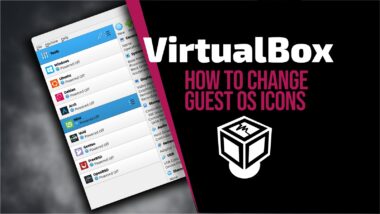
Mastering VirtualBox Guest Icon Customization: A Comprehensive Guide by revWhiteShadow
Welcome to this in-depth exploration of how to change OS icons for VirtualBox guests. At revWhiteShadow, we understand the importance of a visually organized and easily identifiable virtual machine environment. Beyond the functional aspects of virtualization, the aesthetic and organizational elements play a significant role in our daily workflow. This guide is meticulously crafted to provide you with comprehensive, actionable steps to personalize your VirtualBox guest icons, transforming your collection of virtual machines from a generic list into a distinctive and intuitive landscape. We aim to equip you with the knowledge to make your virtual machines uniquely yours, enhancing both user experience and operational efficiency.
The Significance of Customized VirtualBox Icons
In the realm of virtualization, where numerous operating systems and configurations might coexist on a single host machine, effective organization is paramount. The default icons provided by VirtualBox, while functional, often lack the distinctiveness needed to quickly differentiate between multiple instances of the same operating system or machines with similar purposes. This can lead to accidental startup of the wrong virtual machine, wasted time in identifying the correct one, and an overall less efficient user experience.
Customizing your VirtualBox guest icons offers a tangible solution to these challenges. By assigning unique, visually representative icons to each virtual machine, you create an immediate visual cue that aids in rapid identification. Imagine distinguishing between your development server, a testing environment, a personal media server, and a legacy operating system all at a glance, simply by their icons. This level of personalization not only streamlines your virtual machine management but also contributes to a more professional and aesthetically pleasing workspace. Furthermore, for those who manage a large number of virtual machines for various projects or clients, custom icons become an indispensable organizational tool, reducing the cognitive load associated with remembering the purpose of each VM. This guide will walk you through the processes to achieve this level of visual control.
Understanding VirtualBox Icon Storage and Limitations
Before we delve into the practical steps of changing icons, it’s crucial to understand how VirtualBox handles these graphical assets. VirtualBox stores the configuration for each virtual machine in a .vbox file, typically located within your user’s VirtualBox VMs directory. While this file contains a wealth of information about the VM’s hardware, settings, and state, the icon itself is not directly embedded within the .vbox file in a universally accessible or easily modifiable format.
Instead, VirtualBox often relies on a system of internal association or relies on the operating system’s ability to associate a specific executable or file type with a custom icon. The primary mechanism we will leverage involves modifying the shortcut that launches your VirtualBox machine, as it is this shortcut that typically displays the icon within your operating system’s file explorer or desktop. This means the process is inherently tied to your host operating system and how it handles shortcut icon customization.
It’s important to note that VirtualBox itself doesn’t offer a built-in graphical interface for directly assigning custom icons to VM entries within the VirtualBox Manager window. The customization we achieve will primarily be reflected in how your virtual machine is represented outside of the VirtualBox Manager, through the shortcuts you create. This distinction is important for managing expectations and understanding the scope of our customization. While the VirtualBox Manager might still display a default icon, the shortcuts you use for launching will proudly bear your chosen insignia.
Preparing Your Custom Icons
The foundation of successful icon customization lies in having well-prepared, appropriate image files. VirtualBox, and more importantly, your host operating system’s shortcut mechanism, typically works best with icon files in the .ico format. This format is specifically designed for icons and can contain multiple image resolutions and color depths within a single file, ensuring your icon looks good on various display settings and sizes.
**#### Choosing the Right Image Source You can create your custom icons from a variety of sources:
- Existing Image Files: If you have an image in formats like
.png,.jpg, or.bmp, you can use online converters or dedicated software to transform it into an.icofile. We recommend starting with images that have a good level of detail and a clear subject matter. - Vector Graphics: For crisp, scalable icons, consider creating your icons using vector graphics software (like Inkscape or Adobe Illustrator) and then exporting them as
.pngor other raster formats before conversion. - Dedicated Icon Creation Software: Several free and paid applications are available specifically for designing and exporting
.icofiles. These often provide templates and tools for creating multi-resolution icons.
**#### Icon Resolution and Color Depth
For optimal results, your .ico file should ideally contain multiple resolutions. Common sizes include:
- 16x16 pixels
- 32x32 pixels
- 48x48 pixels
- 256x256 pixels
Including a range of sizes ensures that your icon scales gracefully whether it’s displayed as a small item in a list or as a larger icon on your desktop. Aim for a high color depth, such as 32-bit color with an alpha channel for transparency, to achieve the best visual fidelity.
**#### Where to Store Your Icon Files
It is highly recommended to store your custom .ico files in a permanent and organized location on your host system. Avoid storing them in temporary directories or locations that might be cleaned up automatically. A dedicated folder, perhaps within your user profile or a specific “VirtualBox Icons” directory, will ensure your icons remain accessible and linked to their respective shortcuts. Consistency in storage is key to maintaining your custom icon setup.
Method 1: Customizing Shortcuts (Windows)
For Windows users, the most common and straightforward method for changing OS icons for VirtualBox guests involves creating and modifying desktop or Start Menu shortcuts for your virtual machines. This approach leverages the Windows shell’s ability to assign custom icons to executable shortcuts.
**#### Step 1: Locate Your Virtual Machine’s Executable
VirtualBox virtual machines are not launched directly by a single .exe file in the traditional sense. Instead, you launch them through the VirtualBox.exe executable itself, with specific command-line arguments that point to your VM’s .vbox file. To create a shortcut that correctly launches your VM, you’ll need to know the path to your VirtualBox.exe. This is typically located in the VirtualBox installation directory, such as C:\Program Files\Oracle\VirtualBox\VirtualBox.exe.
**#### Step 2: Create a Shortcut to VirtualBox.exe
- Right-click on your Desktop or in a desired folder.
- Select New > Shortcut.
- In the “Type the location of the item” field, you will enter the path to
VirtualBox.exefollowed by the full path to your virtual machine’s.vboxfile, enclosed in double quotes. The format is:"C:\Program Files\Oracle\VirtualBox\VirtualBox.exe" --startvm "C:\Path\To\Your\VM\YourVMName.vbox"Ensure you replace the paths with your actual VirtualBox installation path and the location of your VM’s.vboxfile. - Click Next.
- Give your shortcut a descriptive name (e.g., “Ubuntu Server Dev” or “Windows 10 Test”).
- Click Finish.
You have now created a shortcut that launches your specific virtual machine.
**#### Step 3: Assign Your Custom Icon
- Right-click on the newly created shortcut.
- Select Properties.
- In the “Shortcut” tab, click the Change Icon… button.
- In the “Change Icon” dialog box, click the Browse… button.
- Navigate to the location where you saved your custom
.icofile. - Select your
.icofile and click Open. - Click OK to close the “Change Icon” dialog.
- Click Apply and then OK to close the shortcut Properties window.
Your shortcut should now display your custom icon. To ensure this icon is consistently used, especially if you create shortcuts in the Start Menu, you might need to replicate these steps there as well. For a truly integrated experience, you can also place these customized shortcuts within your VirtualBox VMs folder for easy access, or even create .lnk files that point to these shortcuts.
**#### Advanced Tip: Creating Launch Scripts
For more complex scenarios or to manage multiple VMs with custom icons efficiently, you can create batch scripts (.bat) or PowerShell scripts (.ps1) that launch your VMs. You can then create shortcuts to these scripts and assign custom icons to the script shortcuts. This offers greater flexibility and can automate the process of starting specific VM configurations.
Method 2: Customizing Shortcuts (macOS)
On macOS, the approach to changing OS icons for VirtualBox guests is slightly different, leveraging macOS’s ability to associate custom icons with files and applications through its Get Info panel.
**#### Step 1: Locate Your Virtual Machine’s .vbox File
VirtualBox typically stores your VM configurations in ~/VirtualBox VMs/YourVMName/YourVMName.vbox. You can find this by opening VirtualBox, selecting your VM, going to “Machine” -> “Settings” -> “General” -> “Advanced,” and noting the “VM Folder.”
**#### Step 2: Prepare Your Custom Icon (macOS Specifics)
macOS can use .icns files for application icons, but it can also directly use images in formats like .png or .jpg for file icons. For the best compatibility and visual clarity, we recommend preparing your icon as a high-resolution .png file (e.g., 1024x1024 pixels). You can then convert this to the .icns format using tools like iconutil via the Terminal, or use third-party applications. However, for simply assigning to a file, a well-sized .png is often sufficient.
**#### Step 3: Copy Your Custom Icon to the VM’s Directory
For organizational purposes, it’s best to place your custom icon file (e.g., my_vm_icon.png) directly within the folder of the virtual machine you want to customize.
**#### Step 4: Assign the Custom Icon to the .vbox File
- Open Finder and navigate to the directory containing your
.vboxfile (e.g.,~/VirtualBox VMs/YourVMName/). - Locate your
.vboxfile (e.g.,YourVMName.vbox). - Control-click (or right-click) on the
.vboxfile. - Select Get Info.
- In the Get Info window, locate the small icon preview at the top left corner of the window.
- Drag your custom icon file (
my_vm_icon.pngor.icns) from Finder directly onto this small icon preview. - The icon in the Get Info window should change to your custom icon.
- Close the Get Info window.
Your .vbox file, and by extension the virtual machine entry in Finder or potentially the Dock if you create an alias, should now display your custom icon. You can also create an Alias of the .vbox file, assign the icon to the Alias, and then launch the VM from that Alias.
**#### Alternative: Creating Application Bundles
A more advanced macOS method involves creating a simple application bundle that launches your VirtualBox VM. You would use Automator or Script Editor to create a script that executes the VirtualBox command-line utility to start your VM, package it as an application, and then assign a custom .icns file to that application bundle. This provides a more integrated application-like experience for launching your virtual machines.
Method 3: Customizing Shortcuts (Linux)
Linux distributions, while varied in their desktop environments, generally offer similar capabilities for customizing file and application icons. The process usually involves creating desktop shortcut files (typically .desktop files) or modifying existing ones.
**#### Step 1: Locate Your Virtual Machine’s .vbox File
Similar to macOS, your VirtualBox VMs are stored in a directory, often ~/VirtualBox VMs/YourVMName/YourVMName.vbox.
**#### Step 2: Prepare Your Custom Icons
On Linux, the preferred icon format is typically .png. Ensure your icons are well-sized (e.g., 48x48, 64x64, 128x128 pixels) and stored in a location accessible by your user. A common practice is to create an ~/.icons directory or a subdirectory within it for your custom icons.
**#### Step 3: Create a .desktop File for Your Virtual Machine
.desktop files are text files that describe an application or a shortcut. You can create one for your VirtualBox VM.
Open a text editor.
Create a new file and paste the following content, customizing the paths and names:
[Desktop Entry] Version=1.0 Type=Application Name=My Custom VM Icon Comment=Launch VirtualBox VM Exec=/usr/bin/VirtualBox --startvm "YourVMName" Icon=/home/yourusername/.icons/my_custom_vm_icon.png Terminal=false Categories=System;Virtualization;Name: The display name of your shortcut.Exec: The command to launch your VM. Replace/usr/bin/VirtualBoxwith the actual path to yourVirtualBoxexecutable if it differs. Crucially, replace"YourVMName"with the exact name of your virtual machine as it appears in VirtualBox. You can also use the full.vboxpath as shown in the Windows method.Icon: The full path to your custom icon file (e.g.,/home/yourusername/.icons/my_custom_vm_icon.png).Terminal=false: Indicates that the command should not be run in a terminal window.
Save this file with a
.desktopextension (e.g.,my_custom_vm_icon.desktop) in your Desktop folder or in~/.local/share/applications/for it to appear in your application menu.
**#### Step 4: Make the .desktop File Executable
- Open a terminal.
- Navigate to the directory where you saved the
.desktopfile. - Run the command:
chmod +x my_custom_vm_icon.desktop
The .desktop file should now display your custom icon, and clicking on it will launch your VirtualBox VM. You can also drag this file to your desktop or dock for quick access.
**#### Desktop Environment Specifics
- GNOME:
.desktopfiles placed in~/.local/share/applications/or~/Desktop/should work. You might need to right-click the.desktopfile on the desktop and select “Allow Launching.” - KDE Plasma:
.desktopfiles can be placed on the desktop or in~/.local/share/applications/. Right-clicking on the desktop allows you to add widgets or applications, where you can then point to your.desktopfile. - XFCE: Similar to GNOME, placing
.desktopfiles on the desktop and making them executable is usually sufficient.
Maintaining Your Custom Icons
Once you have invested the time in customizing your VirtualBox guest icons, it’s essential to have a strategy for maintaining this organization.
**#### Handling VM Updates and Recreations
If you update a virtual machine to a new version of its operating system or, in some cases, recreate a VM from a template, you will likely need to re-create the shortcut for that VM. This is because the .vbox file might be updated or replaced, and the shortcut’s link to the specific VM might be broken. Simply re-following the shortcut creation and icon assignment steps for the new VM instance will restore your custom icon.
**#### Backup and Portability
Consider backing up your custom icon files along with your VirtualBox VM configurations. If you plan to move your VirtualBox VMs to a new host machine, ensure you also copy your icon files and re-establish the shortcuts with their custom icons on the new system. The .desktop files on Linux are also valuable for portability, as they contain all the necessary information.
**#### Consistency is Key As your virtual machine library grows and evolves, strive for consistency in your icon choices. Group similar VMs by icon style or color, making it even easier to navigate your virtual environment. A well-maintained system of custom icons is a testament to efficient virtual machine management.
Conclusion: Elevating Your VirtualBox Experience
By implementing the methods detailed in this guide, you have the power to transform your VirtualBox environment from a nondescript collection of virtual machines into a highly organized, visually intuitive, and personalized workspace. The ability to change OS icons for VirtualBox guests is more than just an aesthetic enhancement; it’s a functional upgrade that promotes efficiency, reduces errors, and contributes to a more enjoyable and productive user experience.
At revWhiteShadow, we believe that even the most technical of tasks can be approached with an eye for detail and usability. We trust that this comprehensive guide has provided you with the clarity and confidence to master VirtualBox guest icon customization. Embrace these techniques, and make your virtual machines a true reflection of your organizational prowess and individual style. Your virtual world awaits its visual identity.